Windows 8 NOTE: Depending on the size of the map and speed of your computer, this can take up to a few hours to complete. You can copy the map manually from a backup created in TomTom HOME.
Press the Windows logo key +E to open the Windows file explorer. Open the following folder: Documents TomTom HOME Backup device name Backup01. Open the folder InternalMemory or Storage. You see a folder with the name of the map you were trying to install, for instance Europe or UnitedKingdomandRepublicofIreland. Right-click on this map folder and click Copy. Press the Windows logo key +E to open the Windows file explorer.
Right-click on the removable drive, which is your TomTom navigation device, and click Paste. Wait until the computer has finished copying the folder onto your TomTom navigation device.
Press the Windows logo key +E to open the Windows file explorer. Open the following folder: Documents TomTom HOME Download complete map. You see a folder with the name of the map you were trying to install, for instance Europe or UnitedKingdomandRepublicofIreland.
Open this folder. Right-click on the file nameofmap.ZIP and click extract to. Name the new folder exactly the same as the.ZIP file, but without.ZIP, for instance Europe or UnitedKingdomandRepublicofIreland. Right-click on the file activation.ZIP and extract it to the same folder as in the previous step. Right-click on the new folder and click Copy.
Press the Windows logo key +E to open the Windows file explorer. Right-click on the removable drive, which is your TomTom navigation device, and click Paste.
Wait until the computer has finished copying the folder onto your TomTom navigation device. Press the Windows logo key +E to open the Windows file explorer. Open the following folder: Documents TomTom HOME FromDevice. Right-click on the file nameofmap.ZIP and click extract to. Name the new folder exactly the same as the.ZIP file, but without.ZIP, for instance Europe or UnitedKingdomandRepublicofIreland. Right-click on the new folder and click Copy.
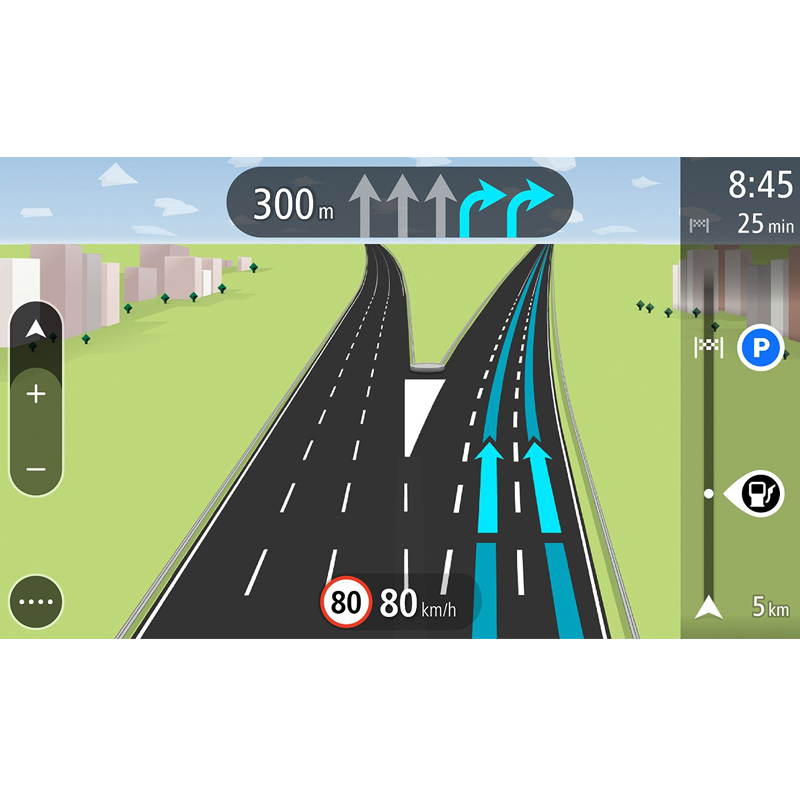
Press the Windows logo key +E to open the Windows file explorer. Right-click on the removable drive, which is your TomTom navigation device, and click Paste. Wait until the computer has finished copying the folder onto your TomTom navigation device.
Windows 7 & Vista NOTE: Depending on the size of the map and speed of your computer, this can take up to a few hours to complete. You can copy the map manually from a backup created in TomTom HOME. Click the Windows Start button and then click Documents. Open the following folder: TomTom HOME Backup device name Backup01.
Open the folder InternalMemory or Storage. You see a folder with the name of the map you were trying to install, for instance Europe or UnitedKingdomandRepublicofIreland. Right-click on this map folder and click Copy. Click the Windows Start button and then click Computer.
Right-click on the removable drive, which is your TomTom navigation device, and click Paste. Wait until the computer has finished copying the folder onto your TomTom navigation device. Click the Windows Start button and then click Documents. Open the following folder: TomTom HOME Download complete map. You see a folder with the name of the map you were trying to install, for instance Europe or UnitedKingdomandRepublicofIreland. Open this folder. Right-click on the file nameofmap.ZIP and click extract to.
Name the new folder exactly the same as the.ZIP file, but without.ZIP, for instance Europe or UnitedKingdomandRepublicofIreland. Right-click on the file activation.ZIP and extract it to the same folder as in the previous step. Right-click on the new folder and click Copy. Click the Windows Start button and then click Computer. Right-click on the removable drive, which is your TomTom navigation device, and click Paste.
Wait until the computer has finished copying the folder onto your TomTom navigation device. Click the Windows Start button and then click Documents.
Open the following folder: TomTom HOME FromDevice. Right-click on the file nameofmap.ZIP and click extract to. Name the new folder exactly the same as the.ZIP file, but without.ZIP, for instance Europe or UnitedKingdomandRepublicofIreland. Right-click on the new folder and click Copy. Click the Windows Start button and then click Computer. Right-click on the removable drive, which is your TomTom navigation device, and click Paste. Wait until the computer has finished copying the folder onto your TomTom navigation device.
Tomtom Eastern Europe Map Download
Windows XP NOTE: Depending on the size of the map and speed of your computer, this can take up to a few hours to complete. You can copy the map manually from a backup created in TomTom HOME.
Click the Windows Start button and then click My Documents. Open the following folder: TomTom HOME Backup device name Backup01. Open the folder InternalMemory or Storage. You see a folder with the name of the map you were trying to install, for instance Europe or UnitedKingdomandRepublicofIreland. Right-click on this map folder and click Copy. Click the Windows Start button and then click My Computer.
Right-click on the removable drive, which is your TomTom navigation device, and click Paste. Wait until the computer has finished copying the folder onto your TomTom navigation device. Click the Windows Start button and then click My Documents. Open the following folder: TomTom HOME Download complete map. You see a folder with the name of the map you were trying to install, for instance Europe or UnitedKingdomandRepublicofIreland.
Open this folder. Right-click on the file nameofmap.ZIP and click extract to. Name the new folder exactly the same as the.ZIP file, but without.ZIP, for instance Europe or UnitedKingdomandRepublicofIreland. Right-click on the file activation.ZIP and extract it to the same folder as in the previous step. Right-click on the new folder and click Copy. Click the Windows Start button and then click My Computer.
Right-click on the removable drive, which is your TomTom navigation device, and click Paste. Wait until the computer has finished copying the folder onto your TomTom navigation device. Click the Windows Start button and then click My Documents. Open the following folder: TomTom HOME FromDevice. Right-click on the file nameofmap.ZIP and click extract to.
Name the new folder exactly the same as the.ZIP file, but without.ZIP, for instance Europe or UnitedKingdomandRepublicofIreland. Right-click on the new folder and click Copy. Click the Windows Start button and then click My Computer. Right-click on the removable drive, which is your TomTom navigation device, and click Paste.
Wait until the computer has finished copying the folder onto your TomTom navigation device. Mac OS X (Apple) NOTE: Depending on the size of the map and speed of your computer, this can take up to a few hours to complete. You can copy the map manually from a backup created in TomTom HOME. Click Finder Documents TomTom HOME Backup device name Backup01. Open the folder InternalMemory or Storage. You see a folder with the name of the map you were trying to install, for instance Europe or UnitedKingdomandRepublicofIreland. Drag this folder to the Internal drive, which is your TomTom navigation device.
Click Finder Documents TomTom HOME Download complete map. You see a folder with the name of the map you were trying to install, for instance Europe or UnitedKingdomandRepublicofIreland. Open this folder. Double-click on the file nameofmap.ZIP. Name the new folder exactly the same as the.ZIP file, but without.ZIP, for instance Europe or UnitedKingdomandRepublicofIreland. Double-click on the file activation.ZIP and extract it to the same folder as in the previous step.
Drag this new folder to the Internal drive, which is your TomTom navigation device.
I wanted to install Eastern Europe for a friend's TomTom. Thought it will be easy. Connect, buy, download, install. So I bought it. I paid and it told me it worked well. In the same text there was something written about some error.
I didn't get to any screen where I could have downloaded the map then. I got the mail, that the payment was handled by ' Adyen' and that it worked well. In the same mail is written I can check the status of my order. I click the link, I get to the orders website but no orders are listed.
So I paid for it, didn't get the map and the map is not listed in orders. Well thank you TomTom.
If I want to rebuy the map I get an error that I already bought this map. So what the heck now? At least I am sure now that I will never ever ever buy a TomTom. Btw, the login menu for the tomtom.com site doesn't work for Chrome. Need a solution today. Just tell me where to get a e-mail adress so I can tell to just stop the order. I think it was bought by 'delivery' now and not by download because of the error too.
So I just want to stop the order. I don't want the a map delivered. I don't need that. But I also can't order the map for download now because of the error that I already bought this map.
Never gotten so angry about installing something. Nothing works. Not even an option to stop an order. This whole software concept definitely needs a BIG update!! Did you use TomTom Home for the purchase, and did you use the e-mail that identifies the TomTom account on the device? To do that, the device should be connected, and the user logged in with the correct e-mail address for the account. When you use this method, the map should become available almost immediately.
If you've already done it a different way (buying the map separately from the website, without TomTom Home, for example), then you'd probably have to start over, and get a refund for the first purchase, but I'm not exactly sure about that since I always make my map purchases using Home. Refunds for maps are like refunds for software: not always a simple matter, since the download can be considered the same as opening a software package, but if they see both purchases on the same account, Customer Service may be able to help you out. You also have to allow for the time required to download a large file, and then copy it to the flash memory of the device. The XL uses USB 1, not USB 2 (which the newer devices use). I have no issues using Chrome with the website whatsoever, by the way, so I'm not sure why you're experiencing issues on that score. Firefox also works well, as do Internet Explorer 9 or 10.